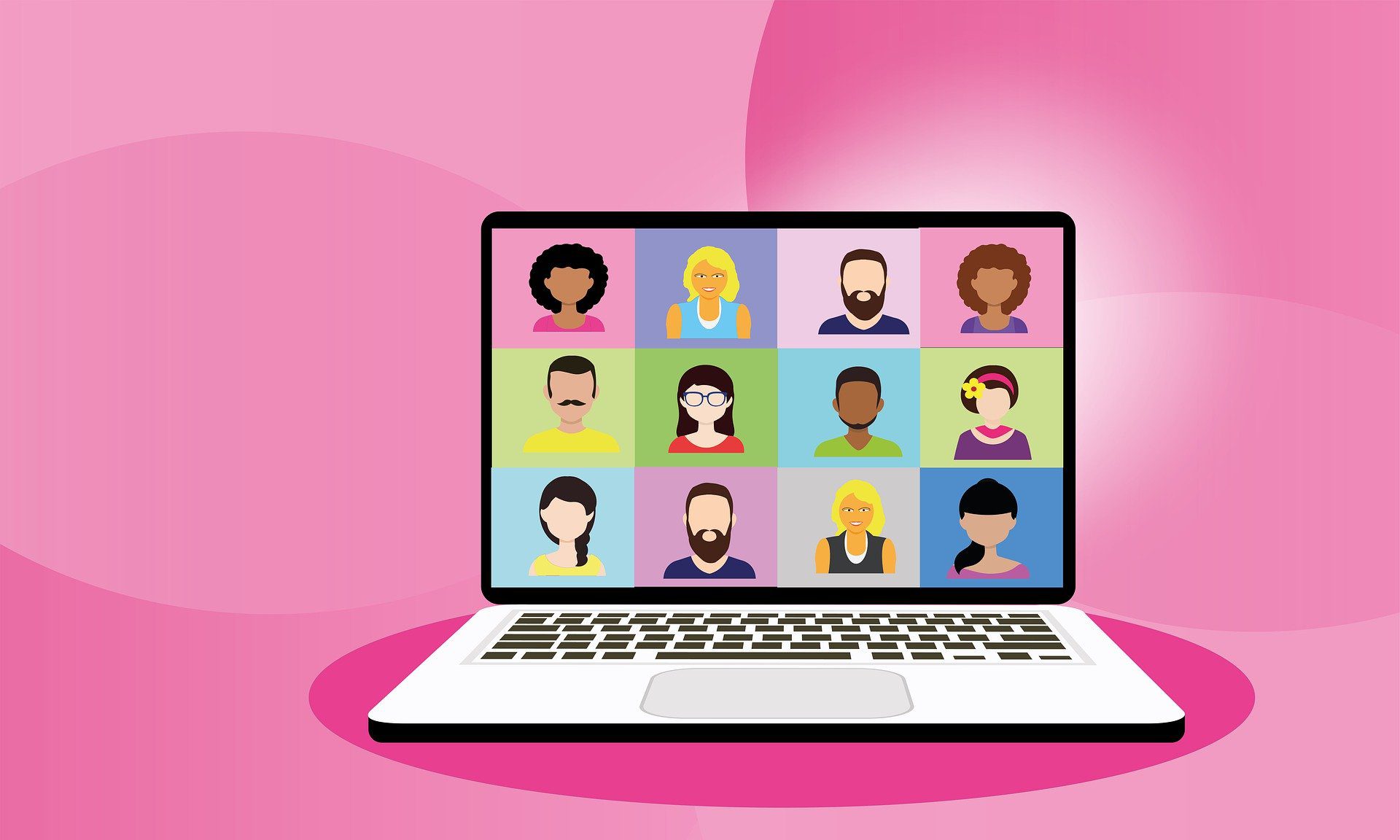Since lockdown began we seem to have become gradually saturated with webinars. Webinars, webcasts, podcasts, live streams, virtual networking, virtual coffee. You name it, we’ve been invited to it! So what are the things we’ve learnt?
First up some top tips for hosting and attending a web meeting / webinar:
Tips for attendees
- Questions: If you’re attending a webinar, make the most of it. Remember, asking a question, no matter how silly it might seem, gets you noticed. Though of course, that has to be tempered with not being too silly, a great bit of free awareness and marketing is having your name on-screen.
- Sign in with your full (and correct) name – just signing in as ‘Dave’ isn’t very helpful.
- Timing: Turn up on time if you possibly can – the speakers will have put in a lot of preparation time and will be ready to start on time.
- Be Seen: If it’s a meeting, turn the camera on – people react to people, it’s human nature. It’s so much harder to communicate if you’re faceless.
Tips for speakers / hosts
- Prepare: This is just as complicated as an in-person seminar, possibly more so as there’s the added risk of technology. Often you won’t have your IT team to help you either, so run a test session. Run two if you have to, be sure the tech works.
- Be heard: Get a microphone. The closer the mike is to your mouth, the better the sound will be. People will forgive you for being invisible, they won’t forgive you for being inaudible. Any external microphone will be better than whatever Dell has decided to stick in your corporate laptop!
- Be light: Get the lighting right. This is really hard. In my home office, I have a window behind me which makes the glare in the background really bad. I try to compensate with a light in front, but try to get the balance right if you can.
- Use your camera. Having said you’ll be forgiven for being invisible, you’ll be thanked for being at least partially visible. Run a camera alongside the slides – most of the above apps allow for that. And if they don’t they shouldn’t be used.
- Have fun: Rehearse and have fun, and interact with people as much as possible. We’ve really enjoyed our journey into webinars and online meetings, so have some fun with it. Use the polling functions and try to make them as interactive as possible.
- Get Help: Have someone savvy working on the tech side of things and supporting people in the background. If you’re presenting, the last thing you need is the distraction of someone who can’t get online emailing or phoning you, so have someone else provide that support.
- Be Legal: Remember all that fuss people made about GDPR a few years ago? It still applies – and people’s personal information includes their face and their home, so don’t reveal it without their consent. We’ve attended a few webinars where everyone has unexpectedly been visible – that probably shouldn’t happen without prior consent.
Platform Reviews
But what platform is ‘best’ and if you haven’t already done so, where should you put your money? Bear in mind these are totally subjective and by no means an exhaustive list, we’ve not reviewed anywhere near all the platforms in common use. There just isn’t time.
Firstly, the money: As a business, you really ought to put your money somewhere. If you’re using the free version of any of the well-known platforms, then you’re going to look cheap. And looking cheap is never a good look!
There are also a number of limitations with free versions such as the number of attendees or the length of time you can host a meeting for. If you are looking for something to hold personal friendly chats on or even informal team meetings these might be fine. But if you are inviting potential clients, colleagues and peers to join you, we really would suggest investing in a premium package.
So – where should you put that hard-earned? As with most things in life, it depends. Here are a sample of platforms we’ve tried, looked at or used in the past eight weeks or so:
Zoom
We all love zoom now, don’t we? That ‘simple’ and popular download platform. Probably the most common, but not perhaps our favourite.
Positives:
- It’s easy to install and runs on most people’s devices and the main interface is user friendly.
- It is very common so most people are familiar with using it by now.
- There are lots of features – break-out rooms, chat, Q&A, etc etc.
- It’s used by Boris Johnson.
Negatives:
- It has quite a complex back-end, so setting up the security and other settings can be tricky.
- It’s had major security issues – a few firms have banned it.
- It requires a download of the zoom software.
- It’s hard to brand and make it look professional
8/10
ClickMeeting
At Limeslade this was initially our chosen platform for the series of #ConstructionCast events. So obviously we quite like it, but why?
Positives:
- You can fully personalise and brand signup and waiting rooms.
- It’s ideal for webcasts or webinars.
- The platform hosts the powerpoint / presentation with no need to screenshare.
- There is no software to download – it’s all browser based.
- It’s secure.
Negatives:
- Not so good for meetings and cameras are limited in number.
- The security / browser based platform means a few users struggle to access.
- Less flexible in terms of extra functions – no break-out rooms, etc.
- Limits on numbers of cameras and speakers in webinars.
8/10
GoToMeeting
This is one of the veterans of the scene, having been around for many years and still quite common. We’ve used this for a few webinars now.
Positives:
- Well established so works well with most devices.
- Quite a lot of functionality.
Negatives:
- We had an issue with getting enough people in one event we ran.
- Has a tendency to encourage people to run webinars without camera – this gives less interaction in an already interaction-free environment.
- Requires a software download and a reasonably chunky piece of software installed.
- Being old, the interface is quite old-fashioned – think Windows 98
6/10
Teams
This is the latest innovation from those good people at Microsoft. Again, it seems to help if you’re fully set up with a corporate account at MS. This isn’t us, being a 2-person operation, it rules us out. However, we’ve seen some great stuff done with it by those who have big resources and the account.
Positives:
- Very professional setup if you have resource to manage it, allowing for production of slick webinars.
- Great for meetings too.
- Fully online – you don’t need the download to participate in webinars.
Negatives:
- MS Product, so it prefers MS people – users not using Microsoft Windows may have a poor experience.
- Can require a lot of production and resource to make it look great.
6/10
Cisco WebEx
We experienced this on a webinar from one law firm recently and it made GoToMeeting seem like the latest in cutting edge tech. The audio was poor and the login process clunky. We’d like to do a positive / negative review, but there really wasn’t much to put in the positive other than it kind of worked, if you had really good hearing…
2/10
Skype
Ah Skype. Microsoft seem to have never really known what to do with this since they bought it. It was Lync at one stage, then there’s talk of it becoming part of Teams. It’s had more re-brands than the East Coast mainline. Again, Skype kind of works, but it’s very much a Microsoft product, designed for those who have their full corporate system set up in Microsoft. Woe-betide you if you’re not a part of that system, you’ll struggle. Also, it very much relies on a data connection. Meetings on Skype rarely allow you to dial in on a local number, meaning it’s premium rate or data, and if you’re mobile, that’s an issue.
4/10
Google Hangouts
This is what we used to use for video calls before the world ended! It’s simple, all you need is access to the internet and a browser, you might need a google account to host the call, but even that might be avoidable. Just go to hangouts.google.com, start a meeting and share the link. On the down-side, all that simplicity means it’s pretty basic but you can do all the basic stuff like screensharing etc. You couldn’t use it for serious meets or webinars though.
6/10
Crowdcast
Disclaimer: we haven’t actually used this yet, but we’ve seen a few presentations that do. It seems to be a cross between Eventbrite (remember the days when you organised events and had them in a room with actual people?!) and Instagram or Zoom. The design allows you to have followers and social interaction including a live stream of chat. However, we’d question the benefits of yet another place to collect followers and do the social media thing. Other than that, it looks like a reasonably good place for large events, so if you were expecting over 100-200 attendees it could be quite useful.
5/10
So there you have it. An entirely unscientific ranking of not all the platforms available to you. However, if you’re considering one of the above, hopefully that set of reviews might help you make a decision.